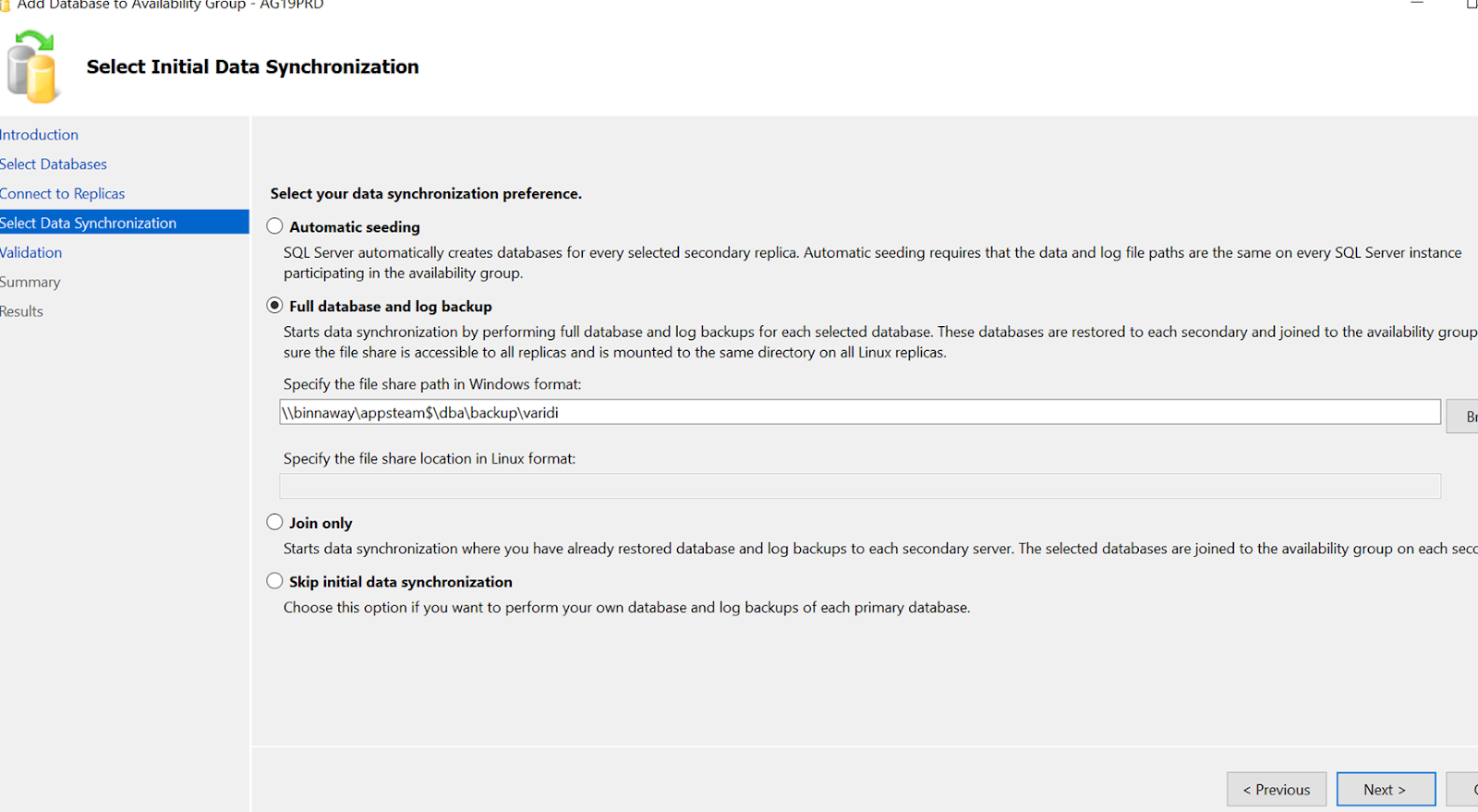I have verified all our SQL Servers and created attached document to track the migration activity.
Please find the below high level migration plan.
1. Checking the SQL Server Version and edition
2. Checking the OS version
2. Pickup the servers that are going to EOL soon
Migration plan : Prefered target version of SQL Server is SQL Server 2017
1. check the application compatability for sql server 2017
2. if application is compatable start the new server build with the same configurations as source for always on servers
3. We have cluster server with OS Window Server 2016, Hence we can do the In-Place upgrade for SQL Server to 2019 for cluster servers.
Plan for Always ON servers :
1. Build the new VMs with same configurations as source
2. Add the VMs into cluster and configure the cluster
3. Configure the Always ON
4. Migrate all the databases and related objects(jobs, logins, linked servers, ssis packages) during the cutover time.
Plan for Failover cluster servers:
1.Current OS version for all failover clusters is Windows server 2016
2.Perform the In-Place upgrade from SQL Server 2014 to SQL Server 2017
Detailed migration plan along with teh migration checklist will be shared after we agree on the above plan.
I'm planning to pick the 'xxxx' server first as it is going to EOL soon.